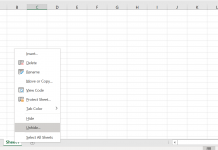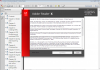Checking the installation of Microsoft’s UAA Bus driver on Windows
The ‘Microsoft UAA Bus driver for High Definition Audio’ must be correctly installed or you will not be able to use your PC’s High Definition audio feature. To find out if it is working correctly, open the Device Manager. Start by opening Windows Explorer and right-clicking on My Computer. Click the Hardware tab, followed by the Device Manager button. About half-way down the list you should see a heading ‘System devices.’ Click the small plus sign next to it. This menu will expand to reveal one or more listings. To see if you have the Microsoft UAA Bus driver, look for a line that says ‘Microsoft UAA Bus driver for High Definition Audio’. See the screenshot below for an example of how it may look.
If you see a yellow exclamation mark, , next to the ‘Microsoft UAA Bus driver for High Definition Audio’ listing, then there is a problem affecting the UAA Bus driver on your system. To fix the issue, there are three steps to follow.
1. If you are using XP, installing Windows XP Service Pack 3 can frequently fix the problem.
2. If installing Windows XP SP3 didn’t correct the issue, or you are using Windows XP Service Pack 1 or 2, Windows 2000 or Windows Server 2003, then you will need to download a special Microsoft UAA Bus driver update (see related links, above, for the download link) and restart your system.
After installing the patch, go back to the Device Manager and check the status of your Microsoft UAA Bus Driver. If the Microsoft UAA Bus driver has appeared without the yellow symbol (pictured right), you should now be ready for the next step: installing the High Definition audio driver.
3. Finally, if downloading the drivers didn't help (remember to restart your computer), go back to the Device Manager, right click on the 'Microsoft UAA Bus driver for High Definition Audio' entry and select Properties. Click on the 'Troubleshoot' button and follow the prompts. In most cases this will help find a solution. Alternatively, right-click and select 'Update driver' while your computer is connected to the Internet.