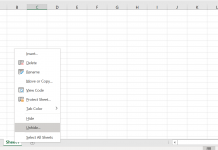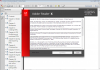Understanding DirectX
DirectX has many uses in Windows. It allows developers to standardise certain video display and audio files – this makes them easier to run on different types of PCs.
DirectX is supposed to be backward compatible. So, if a game was written for DirectX 8, it should run if you have DirectX 9 installed on your PC. However, a game written specifically for DirectX 9 will generally not run on DirectX 8 or earlier. DirectX also has smaller incremental releases such as DirectX 9.0c (which has small but important differences compared to versions 9.0, 9.0a or 9.0b). A program written for DirectX 9.0c will generally not work with with versions such as 9.0a. That small letter at the end is important.
If you have an older version of DirectX and a program needs a newer release, you will often see errors like:
- Unable to find file d3d8.dll, ddraw.dll or d3d9.dll.
- Cannot intialize dinput9.dll.
- This application has failed to start because d3d9.dll was not found. Re-installing the application may fix this problem.
- dplay.dll has performed an illegal operation.
- Fatal Exception error in dplayx.dll.
- Access violation error in DirectX file D3D8.DLL.
- A required .DLL File, D3D9.DLL, was not found.
- Black/empty screen display.
- Looping audio, pulsing sound or no sound at all.
How do you check which version of DirectX is on your system: click the Start menu, then choose Run. In the box type dxdiag and press Enter on your keyboard. A new Window will appear and your version of DirectX will be listed at the bottom.
If you have an earlier version of DirectX installed on your system and install the latest version, you will see little difference in available space on your hard drive following the installation. However, DirectX 9 will overwrite any earlier versions and you cannot 'officially' remove it. There are many third-party utilities that may perform this task - this can help if your installation was corrupted. Search Google for 'DirectX Uninstaller'.
One annoying part of the DirectX active download available from Microsoft's site is that you can't save the files you downloaded. If you want to install the DirectX package on another PC, you'll have to download it each time. One solution is to get the 'redist' version - all files are downloaded in one package (rather than an active download). See above for download links to this package.
Operating system notes: you can't update DirectX on Windows NT. The latest version available for Windows 98 or Me is DirectX 8.1. All other releases of Windows should use the DirectX 9 update listed above.