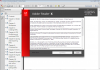We’ve all endured the horror of losing a file. Be it due to a PC freeze-up, an all-out crash, or the Blue Screen of Death (whose name is enough to inspire horror), we’ve all been forced to deal with the fright of losing a file.
An accidental deletion often means you’ll be lucky enough to find the file in question in the Recycle Bin on your PC, which means restoration is not a problem. For more serious cases than that, read on.
AutoRecover: Most software these days offer an AutoRecover function. Microsoft Office is automatically set up to save files every 10 minutes. You can easily check your settings by accessing the save menu (File – Options – Save Tab). You can specify how often Office autosaves, as well as opt for a function that keeps unsaved files if you close the programme without saving in the first place.
Global automatic backup: You can set your PC to automatically create backups. In Windows 8, you can access your backup settings through the System and Maintenance tab in the Control Panel. You can also manually create a backup by accessing this panel. You can go through this same process to find the Restore my files function, which opens up a wizard to trace any lost files.
Specialised software: If all else fails, there is a plethora of software available that are specially designed to search drives to recover missing files.
It all sounds boring and preachy, but always try to save anything you’re working on every few minutes or so. External drives and USB sticks are always handy to keep around for the simple purpose of keeping precious files backed up, as well as apps like Dropbox for cloud storage.