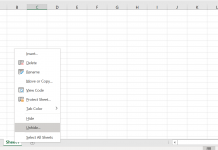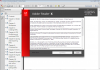Fix the Flash error message ‘Cannot find the file flash.ocx’.
- The Flash.ocx file is an important part of Flash Player. There are four main reasons that you are seeing the error ‘Cannot find the file flash.ocx’
- The Flash.Ocx has been deleted off your system (or was never installed)
- The Flash.Ocx currently on your system is a different version to the Flash Player on your system (often a result of a incomplete or faulty installation of Flash Player)
- The Flash.Ocx file has become corrupted
There are other solutions on the Web, but it's important to understand the risks of the alternative approaches.
Suggested solutions that are not likely to fix the issue, and why
- Downloading the Flash.ocx by itself
Firstly, you should never download an ocx file (or any dll file for that matter) and try to copy it to a system directory. The reasons are simple. Despite the error message, the file name in question may be different. For example the file may be be flash10h.ocx or flash9a.ocx. So Flash Player 10 has a slightly different flash.ocx filename compared to Flash Player 9. If you copy the wrong one over or change the file names, it may introduce new complications. If your initial problem was a result of a wrong registry entry, then copying an incorrect flash.ocx file now means you have two problems. - Manually repairing the registry entries
The Windows registry is an extraordinary complicated beast, with many cryptic processes and entries. Software developers follow protocols for registering files and there can many different entries scattered throughout the 100,000+ locations. Removing Flash Player with the uninstall tool removes all the entries. Reinstalling Flash, restores them correctly. Trying to do this by yourself is a time-consuming process and ultimately won't even be successful if the issue is due to a corrupt or missing copy of flash.ocx. - Old file name
With some poorly designed software, the program is looking for a file called flash.ocx. As mentioned above, the name of flash.ocx varies with each version of Flash. Since the program is looking for flash.ocx and you have, for example, flash10h.ocx, then the software will display an error message. Some sites suggest renaming the flash*.ocx file (eg flash10h.ocx) to flash.ocx. This is likely to create problems for other programs and Windows itself, so it is not advisable to change the name. In all likelihood, there is a good chance the file is locked and Windows won't let you change the filename. - From the above, it is clear there is more Flash.ocx error than simply downloading the file or changing a registry value.