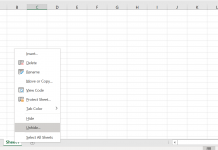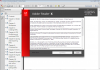Understanding Flash Player
Adobe’s Flash Player is needed to access certain types of content on the Web. Generally, you will need the latest version installed on your computer to properly access Flash content, including videos on Youtube.
That’s all well and good, but we are guessing the reason you are here is that something has gone wrong. Either Flash seems to install but the content is still not showing, or no matter what you did, Flash wouldn’t install on the official Adobe site. Sadly, these are very common issues.
The most frustrating error appears at sites such as Youtube where you see ‘Hello, you either have JavaScript turned off or an old version of Macromedia’s Flash Player. Get the latest flash player.’ In most reports we have seen of this Youtube error, it is nothing to with Javascript being turned off, but the Flash Player itself.
Why does the installation on Adobe's site fail?Well, it could be a range of issues. Here are some common ones:
- Security software is interfering with the installation
- User rights are not set at the correct level
- There is an unknown bug on the Adobe site
- For some reason, the Flash ActiveX files are not properly registered on the system (common in Internet Explorer 7 and Vista)
- There is some other Windows Vista or Internet Explorer 7 issue
- ActiveX controls or security levels in Internet Explorer are set in a way that prevents the installation
- The protected zone in Windows Vista is causing the problem
- Something is wrong with the existing version of Flash on your computer. It is probably corrupted and this is preventing the proper installation of the latest Flash player.
- For the Youtube error 'Hello, you either have JavaScript turned off or an old version of Macromedia's Flash Player. Get the latest Flash player', this is mainly due to a corrupted installation of the Flash Player.
Something seems to have gone wrong
Okay, you downloaded the standalone installation and the Flash Player is still not working properly. Did you run the installation file you downloaded and close all open windows - including your Web browser? Silly as it may seem, some people forget these steps. Otherwise, it may be an older or corrupt version of Flash that is causing the issue.
Solution: Adobe - and many of our visitors - advise you to use the Flash Player uninstall tool (see the top of this page). Restart your computer and try running the standalone installation file again.
Determining what version of Flash is on your system
A highly frustrating aspect of Flash is that sometimes you think you have installed one version, yet you are being told something different on various web sites. You need to cross check two things. Most issues relate to Internet Explorer, so we'll deal with it here. This is going to be a marathon - stay in there...
Start Internet Explorer and from the menu click Tools-Internet Options. Click the General Tab, followed by the Settings button about half-way down the window on the right. Now click the View Objects button. You should see an option called 'Shockwave Flash Object'. Right-click on the file and choose Properties. Finally, click the Version tab. Now go to Adobe's version check (this link opens in a new window). Do the two version numbers match and are they the latest version? If yes, you should be OK to view content. If not - or there is still a problem - use the Flash Player uninstall tool (see the top of this page) and try reinstalling the player.