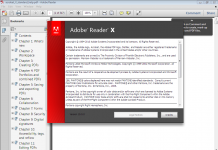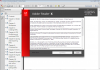This free PDF converter tool will let you create PDFs from any program that has a Print option. The process is simple, but can be a little confusing to anyone who has never used a PDF converter. Start by installing CutePDF – you may need to restart your computer.
Step-by-step: creating PDFs
In this example, we’ll assume that you are performing one of the most common requests – how to convert a Microsoft Word file to a PDF without having to pay for PDF programs like Acrobat. Open the file you wish to convert. Remember any file type that you can open in Word can also be converted to a PDF – it could be in HTML, RTF or any other supported format. From the menu, click File-Print. Depending on your version of Windows, this next step may be slightly different (these instructions are for XP). Go to the Printer ‘Name’ menu and choose CutePDF as the printer. Click the Properties button to make adjustments to the type of PDF you want to create. From the Print window, click the OK button. A new window will appear and here you can specify the filename and location of your PDF document. Click OK and you are done – all you need to do is check your PDF in Adobe’s free Acrobat viewer.
The best thing about this system is that other applications such as Excel, Internet Explorer or any software with a Print command can all now create a PDF by this same method. Not bad for a free program.
Here’s a final tip – you don’t even need to buy Word to create PDFs from DOC files. If you download Microsoft’s free Word viewer, you can convert Word documents to PDFs by using the same print instructions shown above (of course you can’t edit the original Word document in the viewer). You can also convert Excel and Powerpoint files to PDFs for free.
DOWNLOAD CutePDF Writer 2.7 (free PDF converter)