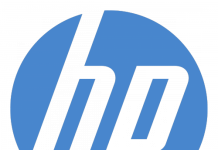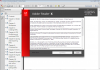Some security updates appear to be missing: why?
When looking down the release dates for Windows, you may notice that some months have no listing. The exact causes for missing months can vary, but there are generally four main reasons:
- Earlier patches have been included in a Service Pack. When Windows XP Service Pack 3 was finalised in April 2008, all individual patches included with this service pack were removed from this site. This means you will no longer need to download the ridiculous number of patches released between 2001 and 2008. All up, there are over 1000 fixes included in Windows XP SP3. Likewise Vista SP2 includes updates and fixes released in 2007, through to mid 2009.
- Microsoft did not release any security patches for a particular operating system in that month.
- Patches were superseded by newer releases.
- Some patches were released, but they are not needed if you have the latest software release or service pack installed (in other words, they only apply to earlier Service Packs and the latest Service Pack doesn’t need those particular updates).
Months with no patches for Windows 7, XP or Vista
- November 2010 – there were no patches released for Windows 7, Vista or XP.
- July 2010 – there were no patches for Window 7 32-bit (but importantly there was one for the 64-bit release). Vista had no security updates (for either the 32 or 64-bit versions)
- November 2009 – there were no patches released for Windows 7.
- May 2009 – there were no patches released for Windows Vista or Windows XP.
- May 2008 – there were no patches released for Windows XP. A security update for the Microsoft Jet service was released, but this is only needed if you have this feature: most PCs do not have it. See Microsoft’s article KB950749 for details.
Our view is simple when it comes to Windows patches: you update to the latest service pack, then install any updates that are subsequently released. You should also update any other software such as Media Player (currently version 11) and Internet Explorer (currently version 8), then patch those programs too.
Windows XP
Windows XP SP3 was released in April 2008 and this included every patch that had been released since Service Pack 1a*. As mentioned above, there were no XP updates in May 2008. This means you need only apply June 2008 onwards for Windows XP SP3.
What is on your system now: Right click on My Computer, select Properties. In the window that appears, it should be showing the General tab. If not, click the General tab at the top. On the right side, under the heading 'System' it will state your version of Windows XP. The last line under the System heading will state which Service Pack you have: Service Pack 1a, Service Pack 2 or Service Pack 3. If there is no mention of a service pack, then you have the original release of XP.
*This next bit is going to get confusing. Microsoft stopped supporting the early releases of Windows XP. In other words, you can't apply SP3 unless you have, at bare minimum, Windows XP SP1a. However, Service Pack 2 includes all of Service Pack 1a. So...
What to install:
- If you have Windows XP original (with no Service Pack), you must install Service Pack 2 first, followed by Service Pack 3 and then the updates from June 2008 onwards.
- If you have Windows XP Service Pack 1a or Service Pack 2 already on your system, install Service Pack 3 and then the updates from June 2008 onwards.
- If you have Windows XP Service Pack 3, all you need are the updates from June 2008 onwards.
Together, the Windows Vista service packs SP1 and SP2 include all patches up to, and including, May 2009. In other words, you must install security updates from June 2009 onwards for Vista SP2 (as mentioned above, there were no Vista updates in May 2009, so that's why the first listing is June 2009).
What to install:
- If you have the Windows Vista original release (with no Service Pack) you must install Service Pack 1 first, followed by Service Pack 2 and then the updates from June 2009 onwards.
- If you have Windows Vista Service Pack 1 already on your system, install Service Pack 2 and then the updates from June 2009 onwards.
- If you have Windows Vista Service Pack 2, all you need are the updates from June 2009 onwards.
Windows 7 was finalised in September 2009 and shipped in October 2009. All you require are the security updates from October 2009 onwards.
Windows Server 2008
Windows Server 2008 originally shipped with SP1. Hence, all you need are SP2 and the security updates from June 2009 onwards.
Yet more patches
To make everything a little more complicated, sometimes Microsoft will upgrade a component of Windows. For example, if you have Windows XP, there are six different versions of Media Player that can run on your system (versions 6.4, 7, 8, 9, 10, 11) and each release has its own collection of patches. Our view is that you should upgrade to the latest release of the program and patch that version. This is why there are no listings for patches affecting earlier versions of Media Player (only version 11 is listed on this site) or Internet Explorer (only version 8 and its patches are listed). If you decide not to upgrade to the latest release of a Windows component, you must still patch the program in order to maintain a secure system. In these cases, you will need consult Microsoft for further details. In a nutshell: upgrade to the latest version, then patch it.
The order of installing patches should be:
- Download and install the latest service pack (SP3 for Windows XP, SP2 for Vista).
- Apply any other patches in the order that they were released since the Service Pack, starting with the oldest patch. For Windows XP, this is June 2008, for Vista this is June 2009.
- Upgrade software included with Windows to the latest releases. For Windows XP this includes: Media Player 11, Internet Explorer 8, DirectX 9.0c.
- Download optional updates if needed - these patches are not critical to security, but generally improve Windows or fix a specific error. If you don't need the new feature or the error doesn't affect you, there is no real reason to download the file. On the other hand, most optional updates can be downloaded if you are uncertain.
- Important: to ensure you have all the needed patches and they are properly installed, you should run a scan of your system using Microsoft's Windows Update - this is the only way to check that you have all the needed patches.
DOWNLOAD Windows patch notes